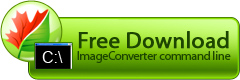-dest
-dest key is used to specify the destination folder for resulting files. Besides specifying folders directly, you can use special macros in it. Macros are used to refer to default Windows folders. The general appearance of the key is as follows:
-dest [Folder]
Folder is a line specifying the name of the destination folder for resulting files. In simpler cases you can specify a folder directly.
Example:
ICPCL.exe -convertto bmp -source "C:\Original files" -dest "C:\Converted files"
This parameter can accept macros to specify default Windows folders. Below is a list of available macros:
| macro | description |
|---|---|
| {My Documents} | the folder used to store documents of the current user (usually C:\ Documents and Settings\<User name>\My Documents) |
| {My Pictures} | the folder used to store graphics files of the current user (usually C:\ Documents and Settings\<User name>\My Pictures) |
| {Windows Temp} | the folder used to store temporary files (for example, C:\WINDOWS\Temp) |
| {Source path} | the folder containing source files. |
Example:
ICPCL.exe -convertto bmp -source "C:\Original files" -dest "{My Pictures}"
This parameter can accept combinations of macros and directly specified subdirectories.
Example:
ICPCL.exe -convertto bmp -source "C:\Original files" -dest "{My Pictures}\ImageConveter Plus"
tips
- To successfully create an output file, it is necessary that the specified folder be available for writing. This concerns all launches, including those from other applications and with other user names.
- Use full paths if you want to specify a directory without using macros.
Example:
ICPCL.exe -dest "c:\my fotos\bmp" -convertto bmp -save_opt convert_subfolders:yes -source "c:\my fotos\*.jpg" - Typically, the output folder is specified in the script. So, when using scripts, use -dest key only if you want to save resulting files to another folder.
- Be careful when using {My Documents} and {My Pictures} macros. If the command line is executed with different user names, resulting files will be copied to different folders.
- If the folder specified in -dest key parameter does not exist, it will be created.