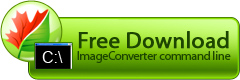Animated images are not protected from illegal use
If you want to protect your animated file from illegal use, you should specify your authorship on them. You can surely use an editor for such files, split them into separate frames and mark each frame with your signature, but there is a simpler way. Do it with the help of Image Converter Command Line.
Example:
ICPCL.exe -dest "{My Documents}" -template "{Title}.{Type}" -convertto gif colors:256 quant:8 dither:yes multipage:as_is interlace:no opt_lossless:no -oper Watermark image:"" halign:right valign:bottom offset_x:0 offset_y:0 method:alpha_blend -save_opt convert_subfolders:yes restore_subfolders:yes open_target:yes log:yes -target_opt if_exists:auto_rename delete_source:no -source "c:\my fotos\*.*"
Problem with splitting animated images into separate frames
If you want to extract separate frames from an animated GIF file, or, for example, view all images from a multipage file, you can convert such a file into images of standard format with the help of Image Converter Command Line.
Example:
ICPCL.exe -dest "{My Documents}" -template "{Title}.{Type}" -convertto gif colors:256 quant:8 dither:yes multipage:separate_pages interlace:no opt_lossless:no -save_opt convert_subfolders:yes restore_subfolders:yes open_target:yes log:yes -target_opt if_exists:auto_rename delete_source:no -source "c:\my fotos\*.*"
High frame rate of animated images
If you want to view separate frames from an animated GIF file, and its high framerate prevents you from doing this, or, if you just want to view all images from a specially created multipage file, you can convert this file into images of a standard format with the help of Image Converter Command Line.
Step 1:
Example:
ICPCL.exe -dest "{My Documents}" -template "{Title}.{Type}" -convertto gif colors:256 quant:8 dither:yes multipage:separate_pages interlace:no opt_lossless:no -save_opt convert_subfolders:yes restore_subfolders:yes open_target:yes log:yes -target_opt if_exists:auto_rename delete_source:no -source "c:\my fotos\*.*"
Step 2:
Example:
ICPCL.exe -dest "{My Documents}" -template "{Title}.{Type}" -convertto gif colors:256 quant:8 dither:yes multipage:multipage interlace:no opt_lossless:no -save_opt convert_subfolders:yes restore_subfolders:yes open_target:yes log:yes -target_opt if_exists:auto_rename delete_source:no -source "c:\my fotos\*.*"
Problem with editing animated images
If you want to edit an animated image, for example, change an inscription, or the color of some object, or add details to the image, you'll face some difficulties, as you'll only be able to change the first frame of such an image in a common image editor. There are special programs for editing animated files, but they are complicated and inconvenient. There is a simpler way - split the file to separate frames, edit each frame in a standard image editor and then compile edited frames into a multipage file. Image Converter Command Line will help you with this task.
Step 1:
Example:
ICPCL.exe -dest "{My Documents}" -template "{Title}.{Type}" -convertto gif colors:256 quant:8 dither:yes multipage:separate_pages interlace:no opt_lossless:no -save_opt convert_subfolders:yes restore_subfolders:yes open_target:yes log:yes -target_opt if_exists:auto_rename delete_source:no -source "c:\my fotos\*.*"
Step 2:
Example:
ICPCL.exe -dest "{My Documents}" -template "{Title}.{Type}" -convertto gif colors:256 quant:8 dither:yes multipage:multipage interlace:no opt_lossless:no -save_opt convert_subfolders:yes restore_subfolders:yes open_target:yes log:yes -target_opt if_exists:auto_rename delete_source:no -source "c:\my fotos\*.*"