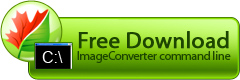Poor readability of scanned texts
If you have scanned images of texts written on poor quality paper or poorly scanned, you have surely noticed that they can hardly be read due to their low contrast. Image Converter Command Line will help you improve readability of such texts.
Example:
Blurred photos
If you have slightly blurred photos (resulting from unclean photo lens, high humidity or unsharp focusing, using old film camera or scanning an old image, shaking hands, shooting through glass or other reasons), you can increase their sharpness with the help of Image Converter Command Line.
Example:
Digital photo noise
Shooting with cameras of poor quality (for example, cell phone camera), or in a dark place with increased brightness, or with high zoom may result in so-called «noise» on your photos - that is, single pixels different with their color from the neighboring pixels. Image Converter Command Line will help you get rid of these pixels.
Example:
Unnaturally sharp photos
If you have unnaturally sharp images (resulting from shooting with cheap cameras (for example, cell phone cameras), incorrect camera settings, using special "sharpening" lens or processing photos with image editors), you can make them look more natural with the help of Image Converter Command Line
Example:
Too dark photos
Photos that look too dark (due to incorrect flashgun settings or lack of flashgun, incorrect shooting mode, shooting at night or in the dark environment, or in cloudy weather) can be corrected in numerous image editors. However, if there are lots of such photos, the correction process will take much time. Still, you can fix several similar (shot in the same environment or in the same situation) photos at once with the help of Image Converter Command Line.
Example:
Too light photos
Photos that look too light (due to incorrect flashgun settings, incorrect shooting mode, shooting in sunny weather) can be corrected in numerous image editors. However, if there are lots of such photos, the correction process will take much time. Still, you can fix several photos with similar brightness level (shot in the same environment or in the same situation) at once with the help of Image Converter Command Line.
Example:
Too dim photos
If you have photos that look too dim (faded, with softened colors as a result of incorrect scanner settings or poor scan source, shooting with cameras of low quality) and want to fix their quality and make them «brighter» for printing or publishing on a website or just for your home collection, you can correct many images with similar defects (received from the same source or created with the same scanner) with the help of Image Converter Command Line. All you have to do is select correct settings for one photo from the batch.