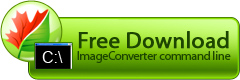Adding signature to images
If you are a creative personality and have many images on your computer, you might wish to provide them with your signature to claim your copyright. Image Converter Command Line command line will help you do it.
Example:
Protecting photos published on the web
If you upload photos to image galleries or forums, you might wish to have some kind of copyright mark on them - maybe, your logo. It is very easy to create such a logo in Paint image editor, but placing it on several photos at once is quite a task. Fortunately, Image Converter Command Line can handle it.
Example:
Providing batch of images with copyright watermark
If you upload photos to image galleries or forums, you might wish to have some kind of copyright mark on them - your logo. It is very easy to create such a logo in Paint image editor, but placing it on several photos at once is quite a task. Fortunately, Image Converter Command Line can handle it.
Example:
Protecting animated images from illegal use
If you want to protect your animated files from illegal use, you should specify your authorship on them. You can surely use an editor of animated files, split them into frames and mark each frame with your signature, but there is a simpler way. Image Converter Command Line will handle the task for you.
Example:
Professional image protection
If you develop a sophisticated image for a customer (for example, a website template), it would be wise to properly protect it before you send it to the customer. Sending a reduced copy of the image, as well as adding a logo to the image, is a bad idea. What you need is serious protection of all image parts - smaller as well as larger ones. What you can do is fill the image with some text (for example, «sample sample sample»). This action is really very different from equipping your file with a simple logo. The logo is a good solution for a copyrighted image, while the image you’ve just created is not protected by law yet, and hence cannot be called «yours». If you don’t get paid for the image, chances are great that you won’t be able to prove anything. On the other hand, if the whole image is covered with protection text, the customer will prefer paying for the original image to trying to erase the text from your image. So, providing your images with such a text is a good way of protecting them. Image Converter Command Line will help you provide all your images with protection texts at once.